点击上方 "
Python人工智能技术
"
关注,
星标或者置顶
22点24分准时推送,第一时间送达
后台回复「
大礼包
」,送你特别福利
编辑:乐乐 | 来自:网络
上一篇:
正文
大家好,我是Python人工智能技术
重复性任务总是耗时且无聊,想一想你想要一张一张地裁剪 100 张照片或 Fetch API、纠正拼写和语法等工作,所有这些任务都很耗时,为什么不自动化它们呢?
在今天的文章中,我将与你分享 10 个 Python 自动化脚本。
所以,请你把这篇文章放在你的收藏清单上,以备不时之需,在IT行业里,程序员的学习永无止境……
现在,让我们开始吧。
01、 图片优化器
使用这个很棒的自动化脚本,可以帮助把图像处理的更好,你可以像在 Photoshop 中一样编辑它们。
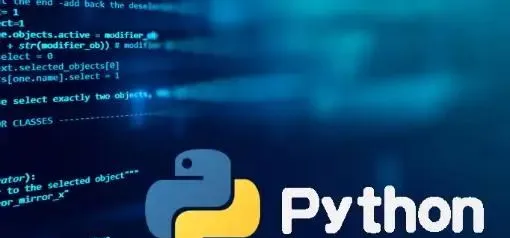
该脚本使用流行的是 Pillow 模块
# Image Optimizing
# pip install Pillow
import PIL
# Croping
im = PIL.Image.open("Image1.jpg")
im = im.crop((34, 23, 100, 100))
# Resizing
im = PIL.Image.open("Image1.jpg")
im = im.resize((50, 50))
# Flipping
im = PIL.Image.open("Image1.jpg")
im = im.transpose(PIL.Image.FLIP_LEFT_RIGHT)
# Rotating
im = PIL.Image.open("Image1.jpg")
im = im.rotate(360)
# Compressing
im = PIL.Image.open("Image1.jpg")
im.save("Image1.jpg", optimize=True, quality=90)
# Bluring
im = PIL.Image.open("Image1.jpg")
im = im.filter(PIL.ImageFilter.BLUR)
# Sharpening
im = PIL.Image.open("Image1.jpg")
im = im.filter(PIL.ImageFilter.SHARPEN)
# Set Brightness
im = PIL.Image.open("Image1.jpg")
im = PIL.ImageEnhance.Brightness(im)
im = im.enhance(1.5)
# Set Contrast
im = PIL.Image.open("Image1.jpg")
im = PIL.ImageEnhance.Contrast(im)
im = im.enhance(1.5)
# Adding Filters
im = PIL.Image.open("Image1.jpg")
im = PIL.ImageOps.grayscale(im)
im = PIL.ImageOps.invert(im)
im = PIL.ImageOps.posterize(im, 4)
# Saving
im.save("Image1.jpg")
02、视频优化器
通过使用以下自动化脚本,你不仅可以使用 Python 来优化视频,还可以使用它来优化图像。该脚本使用 Moviepy 模块,允许你修剪、添加音频、设置视频速度、添加 VFX 等等。
# Video Optimizer
# pip install moviepy
import moviepy.editor as pyedit
# Load the Video
video = pyedit.VideoFileClip("vid.mp4")
# Trimming
vid1 = video.subclip(0, 10)
vid2 = video.subclip(20, 40)
final_vid = pyedit.concatenate_videoclips([vid1, vid2])
# Speed up the video
final_vid = final_vid.speedx(2)
# Adding Audio to the video
aud = pyedit.AudioFileClip("bg.mp3")
final_vid = final_vid.set_audio(aud)
# Reverse the Video
final_vid = final_vid.fx(pyedit.vfx.time_mirror)
# Merge two videos
vid1 = pyedit.VideoFileClip("vid1.mp4")
vid2 = pyedit.VideoFileClip("vid2.mp4")
final_vid = pyedit.concatenate_videoclips([vid1, vid2])
# Add VFX to Video
vid1 = final_vid.fx(pyedit.vfx.mirror_x)
vid2 = final_vid.fx(pyedit.vfx.invert_colors)
final_vid = pyedit.concatenate_videoclips([vid1, vid2])
# Add Images to Video
img1 = pyedit.ImageClip("img1.jpg")
img2 = pyedit.ImageClip("img2.jpg")
final_vid = pyedit.concatenate_videoclips([img1, img2])
# Save the video
final_vid.write_videofile("final.mp4")
03、PDF 转图片
这个小型自动化脚本可以方便地获取整个 PDF 页面并将它们转换为图像。该脚本使用流行的 PyMuPDF 模块,该模块以其 PDF 文本提取而闻名。
# PDF to Images
# pip install PyMuPDF
import fitz
defpdf_to_images(pdf_file):
doc = fitz.open(pdf_file)
for p in doc:
pix = p.get_pixmap()
output = f"page{p.number}.png"
pix.writePNG(output)
pdf_to_images("test.pdf")
04、获取 API 数据
需要从数据库中获取 API 数据或需要向服务器发送 API 请求。那么这个自动化脚本对你来说是一个方便的工具。使用 Urllib3 模块,可让你获取和发布 API 请求。
# pip install urllib3
import urllib3
# Fetch API data
url = "https://api.github.com/users/psf/repos"
http = urllib3.PoolManager()
response = http.request('GET', url)
print(response.status)
print(response.data)
# Post API data
url = "https://httpbin.org/post"
http = urllib3.PoolManager()
response = http.request('POST', url, fields={'hello': 'world'})
print(response.status)
05、电池指示灯
这个方便的脚本可以让你设置你想要得到通知的电池百分比,该脚本使用 Pyler 进行通知,使用 Psutil 获取当前的电池百分比。
# Battery Notifier
# pip instal plyer
from plyer import notification
import psutil
from time import sleep
whileTrue:
battery = psutil.sensors_battery()
life = battery.percent
if life < 50:
notification.notify(
title = "Battery Low",
message = "Please connect to power source",
timeout = 10
)
sleep(60)
06、语法固定器
厌倦了校对你的长文章或文本,然后,你可以试试这个自动化脚本,它将扫描你的文本并纠正语法错误,这个很棒的脚本使用 Happtransformer 模块,这是一个机器学习模块,经过训练可以修复文本中的语法错误。
# Grammer Fixer
# pip install happytransformer
from happytransformer import HappyTextToText as HappyTTT
from happytransformer import TTSettings
defGrammer_Fixer(Text):
Grammer = HappyTTT("T5","prithivida/grammar_error_correcter_v1")
config = TTSettings(do_sample=True, top_k=10, max_length=100)
corrected = Grammer.generate_text(Text, args=config)
print("Corrected Text: ", corrected.text)
Text = "This is smple tet we how know this"
Grammer_Fixer(Text)
07、拼写修正
这个很棒的脚本将帮助你纠正你的文本单词拼写错误。你可以在下面找到脚本,将告诉你如何修复句子中的单个单词或多个单词。
# Spell Fixer
# pip install textblob
from textblob import *
# Fixing Paragraph Spells
deffix_paragraph_words(paragraph):
sentence = TextBlob(paragraph)
correction = sentence.correct()
print(correction)
# Fixing Words Spells
deffix_word_spell(word):
word = Word(word)
correction = word.correct()
print(correction)
fix_paragraph_words("This is sammple tet!!")
fix_word_spell("maangoo")
08、互联网下载器
你们可能使用下载软件从 Internet 下载照片或视频,但现在你可以使用 Python IDM 模块创建自己的下载器。
# Python Downloader
# pip install internetdownloadmanager
import internetdownloadmanager as idm
defDownloader(url, output):
pydownloader = idm.Downloader(worker=20,
part_size=1024*1024*10,
resumable=True,)
pydownloader .download(url, output)
Downloader("Link url", "image.jpg")
Downloader("Link url", "video.mp4")
09、获取世界新闻
使用此自动化脚本让你随时了解每日世界新闻,你可以使用任何语言从任何国家/地区获取新闻。这个 API 让你每天免费获取 50 篇新闻文章。
# World News Fetcher
# pip install requests
import requests
ApiKey = "YOUR_API_KEY"
url = "https://api.worldnewsapi.com/search-news?text=hurricane&api-key={ApiKey}"
headers = {
'Accept': 'application/json'
}
response = requests.get(url, headers=headers)
print("News: ", response.json())
10、PySide2 GUI
这个自动化脚本将帮助你使用 PySide2 Gui 模块创建你的 GUI 应用程序。你可以在下面找到开始开发体面的现代应用程序所需的每种方法。
# PySide 2
# pip install PySide2
from PySide6.QtWidgets import *
from PySide6.QtGui import *
import sys
app = QApplication(sys.argv)
window = QWidget()
# Resize the Window
window.resize(500, 500)
# Set the Window Title
window.setWindowTitle("PySide2 Window")
# Add Buttons
button = QPushButton("Click Me", window)
button.move(200, 200)
# Add Label Text
label = QLabel("Hello Medium", window)
label.move(200, 150)
# Add Input Box
input_box = QLineEdit(window)
input_box.move(200, 250)
print(input_box.text())
# Add Radio Buttons
radio_button = QRadioButton("Radio Button", window)
radio_button.move(200, 300)
# Add Checkbox
checkbox = QCheckBox("Checkbox", window)
checkbox.move(200, 350)
# Add Slider
slider = QSlider(window)
slider.move(200, 400)
# Add Progress Bar
progress_bar = QProgressBar(window)
progress_bar.move(200, 450)
# Add Image
image = QLabel(window)
image.setPixmap(QPixmap("image.png"))
# Add Message Box
msg = QMessageBox(window)
msg.setText("Message Box")
msg.setStandardButtons(QMessageBox.Ok | QMessageBox.Cancel)
window.show()
sys.exit(app.exec())
万水千山总是情,点个 👍 行不行 。
为了跟上AI时代我干了一件事儿,我创建了一个知识星球社群:ChartGPT与副业。想带着大家一起探索 ChatGPT和新的AI时代 。
有很多小伙伴搞不定ChatGPT账号,于是我们决定,凡是这三天之内加入ChatPGT的小伙伴,我们直接送一个正常可用的永久ChatGPT独立账户。
不光是增长速度最快,我们的星球品质也绝对经得起考验,短短一个月时间,我们的课程团队发布了 8个专栏、18个副业项目 :
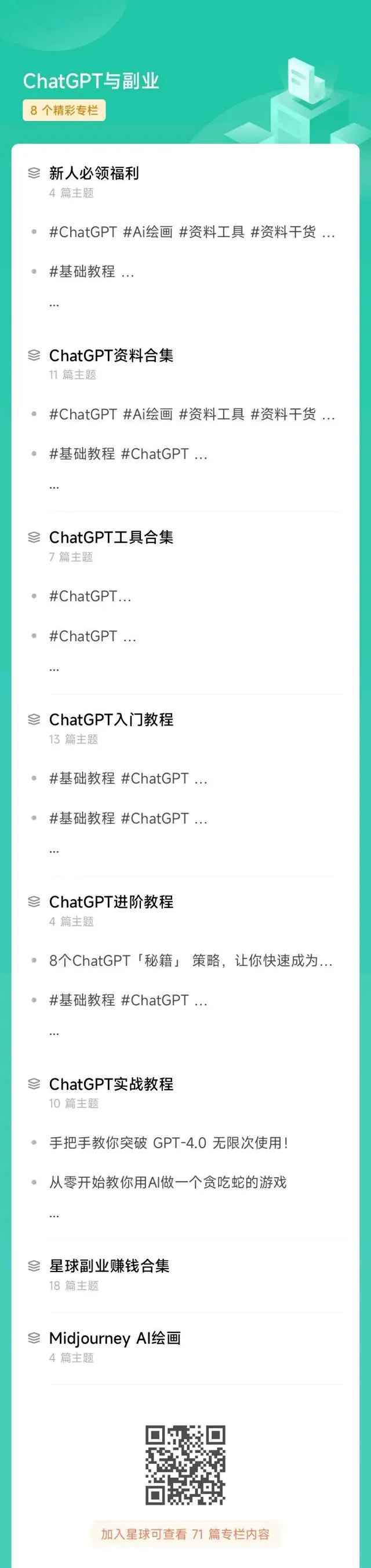
简单说下这个星球能给大家提供什么:
1、不断分享如何使用ChatGPT来完成各种任务,让你更高效地使用ChatGPT,以及副业思考、变现思路、创业案例、落地案例分享。
2、分享ChatGPT的使用方法、最新资讯、商业价值。
3、探讨未来关于ChatGPT的机遇,共同成长。
4、帮助大家解决ChatGPT遇到的问题。
5、 提供一整年的售后服务,一起搞副业
星球福利:
1、加入星球4天后,就送ChatGPT独立账号。
2、邀请你加入ChatGPT会员交流群。
3、赠送一份完整的ChatGPT手册和66个ChatGPT副业赚钱手册。
其它福利还在筹划中... 不过,我给你大家保证,加入星球后,收获的价值会远远大于今天加入的门票费用 !
本星球第一期原价 399 ,目前属于试运营,早鸟价 169 ,每超过50人涨价10元,星球马上要来一波大的涨价,如果你还在犹豫,可能最后就要以 更高价格加入了 。。
早就是优势。建议大家尽早以便宜的价格加入!
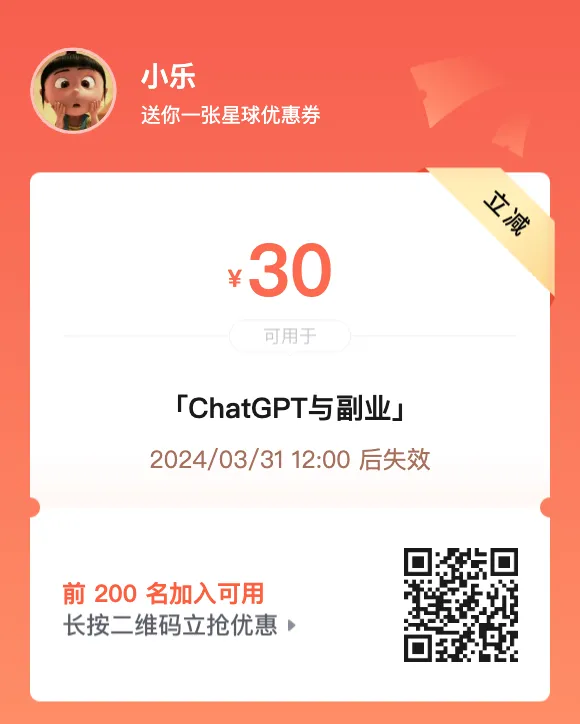

欢迎有需要的同学试试,如果本文对您有帮助,也请帮忙点个 赞 + 在看 啦!❤️
在 还有更多优质项目系统学习资源,欢迎分享给其他同学吧!
你还有什
么想要补充的吗?
免责声明:本文内容来源于网络,文章版权归原作者所有,意在传播相关技术知识&行业趋势,供大家学习交流,若涉及作品版权问题,请联系删除或授权事宜。
技术君个人微信
添加技术君个人微信即送一份惊喜大礼包
→ 技术资料共享
→ 技术交流社群

--END--
往日热文:
Python程序员深度学习的「四大名著」:
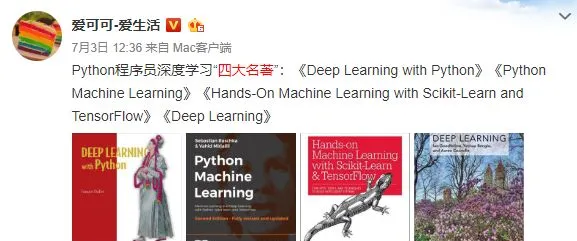
这四本书着实很不错!我们都知道现在机器学习、深度学习的资料太多了,面对海量资源,往往陷入到「无从下手」的困惑出境。而且并非所有的书籍都是优质资源,浪费大量的时间是得不偿失的。给大家推荐这几本好书并做简单介绍。
获得方式:
1.扫码关注本公众号
2.后台回复关键词:名著
▲长按扫描关注,回复名著即可获取











