點選上方 "
Python人工智慧技術
"
關註,
星標或者置頂
22點24分準時推播,第一時間送達
後台回復「
大禮包
」,送你特別福利
編輯:樂樂 | 來自:網路
上一篇:
正文
大家好,我是Python人工智慧技術
重復性任務總是耗時且無聊,想一想你想要一張一張地裁剪 100 張照片或 Fetch API、糾正拼寫和語法等工作,所有這些任務都很耗時,為什麽不自動化它們呢?
在今天的文章中,我將與你分享 10 個 Python 自動化指令碼。
所以,請你把這篇文章放在你的收藏清單上,以備不時之需,在IT行業裏,程式設計師的學習永無止境……
現在,讓我們開始吧。
01、 圖片最佳化器
使用這個很棒的自動化指令碼,可以幫助把影像處理的更好,你可以像在 Photoshop 中一樣編輯它們。
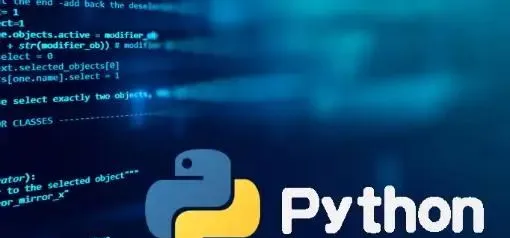
該指令碼使用流行的是 Pillow 模組
# Image Optimizing
# pip install Pillow
import PIL
# Croping
im = PIL.Image.open("Image1.jpg")
im = im.crop((34, 23, 100, 100))
# Resizing
im = PIL.Image.open("Image1.jpg")
im = im.resize((50, 50))
# Flipping
im = PIL.Image.open("Image1.jpg")
im = im.transpose(PIL.Image.FLIP_LEFT_RIGHT)
# Rotating
im = PIL.Image.open("Image1.jpg")
im = im.rotate(360)
# Compressing
im = PIL.Image.open("Image1.jpg")
im.save("Image1.jpg", optimize=True, quality=90)
# Bluring
im = PIL.Image.open("Image1.jpg")
im = im.filter(PIL.ImageFilter.BLUR)
# Sharpening
im = PIL.Image.open("Image1.jpg")
im = im.filter(PIL.ImageFilter.SHARPEN)
# Set Brightness
im = PIL.Image.open("Image1.jpg")
im = PIL.ImageEnhance.Brightness(im)
im = im.enhance(1.5)
# Set Contrast
im = PIL.Image.open("Image1.jpg")
im = PIL.ImageEnhance.Contrast(im)
im = im.enhance(1.5)
# Adding Filters
im = PIL.Image.open("Image1.jpg")
im = PIL.ImageOps.grayscale(im)
im = PIL.ImageOps.invert(im)
im = PIL.ImageOps.posterize(im, 4)
# Saving
im.save("Image1.jpg")
02、視訊最佳化器
透過使用以下自動化指令碼,你不僅可以使用 Python 來最佳化視訊,還可以使用它來最佳化影像。該指令碼使用 Moviepy 模組,允許你修剪、添加音訊、設定視訊速度、添加 VFX 等等。
# Video Optimizer
# pip install moviepy
import moviepy.editor as pyedit
# Load the Video
video = pyedit.VideoFileClip("vid.mp4")
# Trimming
vid1 = video.subclip(0, 10)
vid2 = video.subclip(20, 40)
final_vid = pyedit.concatenate_videoclips([vid1, vid2])
# Speed up the video
final_vid = final_vid.speedx(2)
# Adding Audio to the video
aud = pyedit.AudioFileClip("bg.mp3")
final_vid = final_vid.set_audio(aud)
# Reverse the Video
final_vid = final_vid.fx(pyedit.vfx.time_mirror)
# Merge two videos
vid1 = pyedit.VideoFileClip("vid1.mp4")
vid2 = pyedit.VideoFileClip("vid2.mp4")
final_vid = pyedit.concatenate_videoclips([vid1, vid2])
# Add VFX to Video
vid1 = final_vid.fx(pyedit.vfx.mirror_x)
vid2 = final_vid.fx(pyedit.vfx.invert_colors)
final_vid = pyedit.concatenate_videoclips([vid1, vid2])
# Add Images to Video
img1 = pyedit.ImageClip("img1.jpg")
img2 = pyedit.ImageClip("img2.jpg")
final_vid = pyedit.concatenate_videoclips([img1, img2])
# Save the video
final_vid.write_videofile("final.mp4")
03、PDF 轉圖片
這個小型自動化指令碼可以方便地獲取整個 PDF 頁面並將它們轉換為影像。該指令碼使用流行的 PyMuPDF 模組,該模組以其 PDF 文本提取而聞名。
# PDF to Images
# pip install PyMuPDF
import fitz
defpdf_to_images(pdf_file):
doc = fitz.open(pdf_file)
for p in doc:
pix = p.get_pixmap()
output = f"page{p.number}.png"
pix.writePNG(output)
pdf_to_images("test.pdf")
04、獲取 API 數據
需要從資料庫中獲取 API 數據或需要向伺服器發送 API 請求。那麽這個自動化指令碼對你來說是一個方便的工具。使用 Urllib3 模組,可讓你獲取和釋出 API 請求。
# pip install urllib3
import urllib3
# Fetch API data
url = "https://api.github.com/users/psf/repos"
http = urllib3.PoolManager()
response = http.request('GET', url)
print(response.status)
print(response.data)
# Post API data
url = "https://httpbin.org/post"
http = urllib3.PoolManager()
response = http.request('POST', url, fields={'hello': 'world'})
print(response.status)
05、電池指示燈
這個方便的指令碼可以讓你設定你想要得到通知的電池百分比,該指令碼使用 Pyler 進行通知,使用 Psutil 獲取當前的電池百分比。
# Battery Notifier
# pip instal plyer
from plyer import notification
import psutil
from time import sleep
whileTrue:
battery = psutil.sensors_battery()
life = battery.percent
if life < 50:
notification.notify(
title = "Battery Low",
message = "Please connect to power source",
timeout = 10
)
sleep(60)
06、語法固定器
厭倦了校對你的長文章或文本,然後,你可以試試這個自動化指令碼,它將掃描你的文本並糾正語法錯誤,這個很棒的指令碼使用 Happtransformer 模組,這是一個機器學習模組,經過訓練可以修復文本中的語法錯誤。
# Grammer Fixer
# pip install happytransformer
from happytransformer import HappyTextToText as HappyTTT
from happytransformer import TTSettings
defGrammer_Fixer(Text):
Grammer = HappyTTT("T5","prithivida/grammar_error_correcter_v1")
config = TTSettings(do_sample=True, top_k=10, max_length=100)
corrected = Grammer.generate_text(Text, args=config)
print("Corrected Text: ", corrected.text)
Text = "This is smple tet we how know this"
Grammer_Fixer(Text)
07、拼寫修正
這個很棒的指令碼將幫助你糾正你的文本單詞拼寫錯誤。你可以在下面找到指令碼,將告訴你如何修復句子中的單個單詞或多個單詞。
# Spell Fixer
# pip install textblob
from textblob import *
# Fixing Paragraph Spells
deffix_paragraph_words(paragraph):
sentence = TextBlob(paragraph)
correction = sentence.correct()
print(correction)
# Fixing Words Spells
deffix_word_spell(word):
word = Word(word)
correction = word.correct()
print(correction)
fix_paragraph_words("This is sammple tet!!")
fix_word_spell("maangoo")
08、互聯網下載器
你們可能使用下載軟體從 Internet 下載照片或視訊,但現在你可以使用 Python IDM 模組建立自己的下載器。
# Python Downloader
# pip install internetdownloadmanager
import internetdownloadmanager as idm
defDownloader(url, output):
pydownloader = idm.Downloader(worker=20,
part_size=1024*1024*10,
resumable=True,)
pydownloader .download(url, output)
Downloader("Link url", "image.jpg")
Downloader("Link url", "video.mp4")
09、獲取世界新聞
使用此自動化指令碼讓你隨時了解每日世界新聞,你可以使用任何語言從任何國家/地區獲取新聞。這個 API 讓你每天免費獲取 50 篇新聞文章。
# World News Fetcher
# pip install requests
import requests
ApiKey = "YOUR_API_KEY"
url = "https://api.worldnewsapi.com/search-news?text=hurricane&api-key={ApiKey}"
headers = {
'Accept': 'application/json'
}
response = requests.get(url, headers=headers)
print("News: ", response.json())
10、PySide2 GUI
這個自動化指令碼將幫助你使用 PySide2 Gui 模組建立你的 GUI 應用程式。你可以在下面找到開始開發體面的現代應用程式所需的每種方法。
# PySide 2
# pip install PySide2
from PySide6.QtWidgets import *
from PySide6.QtGui import *
import sys
app = QApplication(sys.argv)
window = QWidget()
# Resize the Window
window.resize(500, 500)
# Set the Window Title
window.setWindowTitle("PySide2 Window")
# Add Buttons
button = QPushButton("Click Me", window)
button.move(200, 200)
# Add Label Text
label = QLabel("Hello Medium", window)
label.move(200, 150)
# Add Input Box
input_box = QLineEdit(window)
input_box.move(200, 250)
print(input_box.text())
# Add Radio Buttons
radio_button = QRadioButton("Radio Button", window)
radio_button.move(200, 300)
# Add Checkbox
checkbox = QCheckBox("Checkbox", window)
checkbox.move(200, 350)
# Add Slider
slider = QSlider(window)
slider.move(200, 400)
# Add Progress Bar
progress_bar = QProgressBar(window)
progress_bar.move(200, 450)
# Add Image
image = QLabel(window)
image.setPixmap(QPixmap("image.png"))
# Add Message Box
msg = QMessageBox(window)
msg.setText("Message Box")
msg.setStandardButtons(QMessageBox.Ok | QMessageBox.Cancel)
window.show()
sys.exit(app.exec())
萬水千山總是情,點個 👍 行不行 。
為了跟上AI時代我幹了一件事兒,我建立了一個知識星球社群:ChartGPT與副業。想帶著大家一起探索 ChatGPT和新的AI時代 。
有很多小夥伴搞不定ChatGPT帳號,於是我們決定,凡是這三天之內加入ChatPGT的小夥伴,我們直接送一個正常可用的永久ChatGPT獨立帳戶。
不光是增長速度最快,我們的星球品質也絕對經得起考驗,短短一個月時間,我們的課程團隊釋出了 8個專欄、18個副業計畫 :
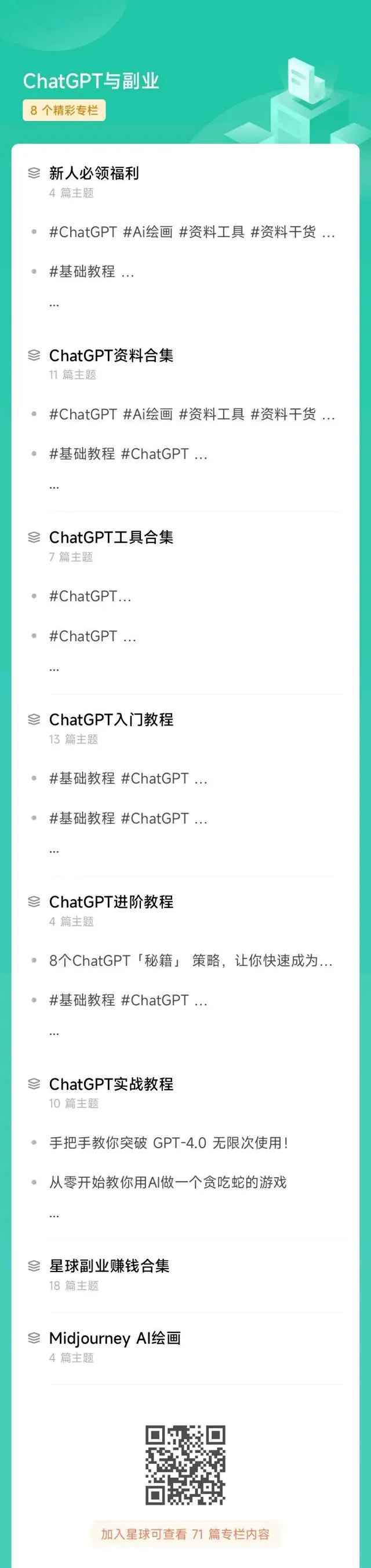
簡單說下這個星球能給大家提供什麽:
1、不斷分享如何使用ChatGPT來完成各種任務,讓你更高效地使用ChatGPT,以及副業思考、變現思路、創業案例、落地案例分享。
2、分享ChatGPT的使用方法、最新資訊、商業價值。
3、探討未來關於ChatGPT的機遇,共同成長。
4、幫助大家解決ChatGPT遇到的問題。
5、 提供一整年的售後服務,一起搞副業
星球福利:
1、加入星球4天後,就送ChatGPT獨立帳號。
2、邀請你加入ChatGPT會員交流群。
3、贈送一份完整的ChatGPT手冊和66個ChatGPT副業賺錢手冊。
其它福利還在籌劃中... 不過,我給你大家保證,加入星球後,收獲的價值會遠遠大於今天加入的門票費用 !
本星球第一期原價 399 ,目前屬於試營運,早鳥價 169 ,每超過50人漲價10元,星球馬上要來一波大的漲價,如果你還在猶豫,可能最後就要以 更高價格加入了 。。
早就是優勢。建議大家盡早以便宜的價格加入!
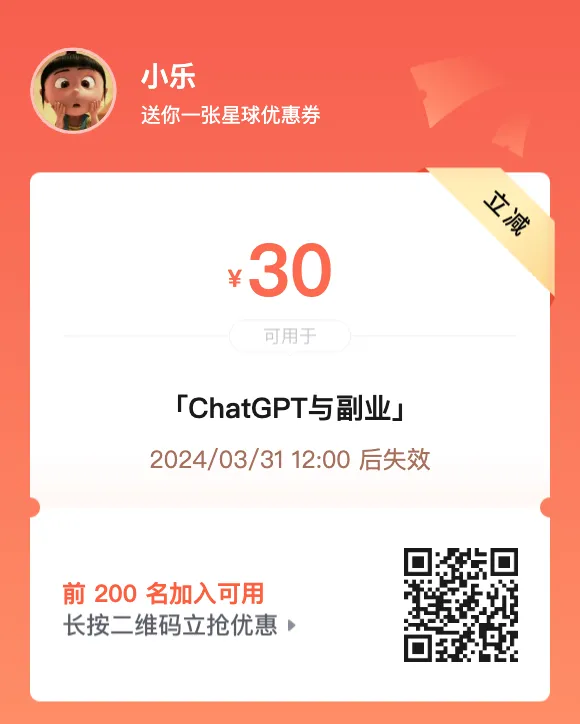

歡迎有需要的同學試試,如果本文對您有幫助,也請幫忙點個 贊 + 在看 啦!❤️
在 還有更多優質計畫系統學習資源,歡迎分享給其他同學吧!
你還有什
麽想要補充的嗎?
免責聲明:本文內容來源於網路,文章版權歸原作者所有,意在傳播相關技術知識&行業趨勢,供大家學習交流,若涉及作品版權問題,請聯系刪除或授權事宜。
技術君個人微信
添加技術君個人微信即送一份驚喜大禮包
→ 技術資料共享
→ 技術交流社群

--END--
往日熱文:
Python程式設計師深度學習的「四大名著」:
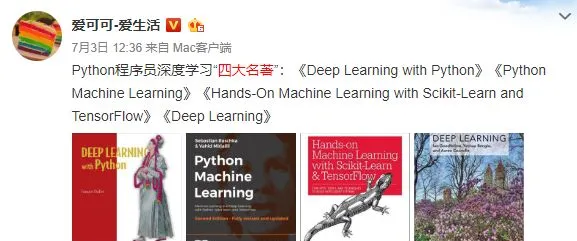
這四本書著實很不錯!我們都知道現在機器學習、深度學習的資料太多了,面對海量資源,往往陷入到「無從下手」的困惑出境。而且並非所有的書籍都是優質資源,浪費大量的時間是得不償失的。給大家推薦這幾本好書並做簡單介紹。
獲得方式:
1.掃碼關註本公眾號
2.後台回復關鍵詞:名著
▲長按掃描關註,回復名著即可獲取











